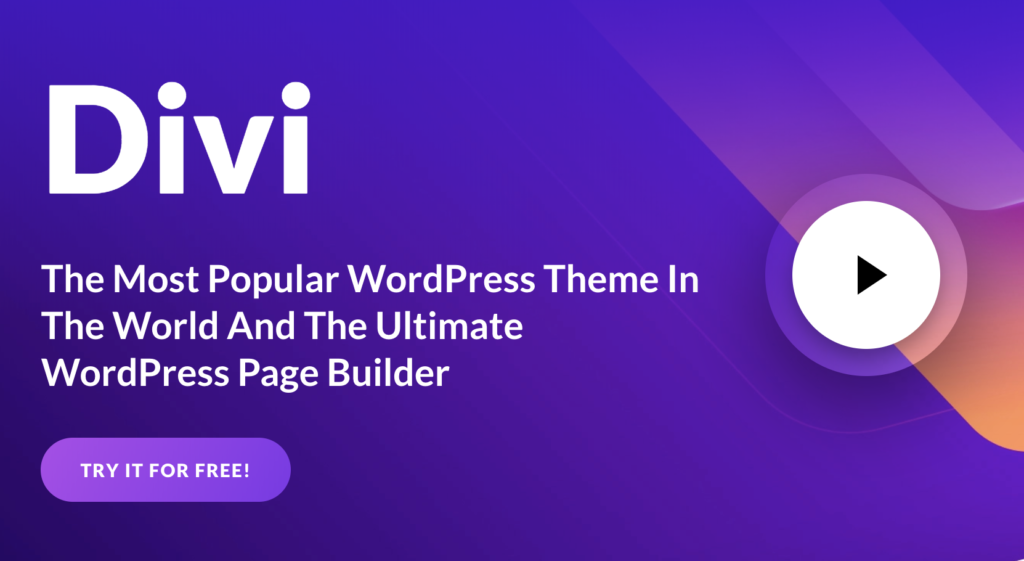Advanced Remarketing with Google AdWords & Analytics
This article was updated on August 6th, 2020 at 05:58 am
Google introduced remarketing back in 2010. Couple of weeks back on July 27th, it was revamped with advanced tagging possibilities. Have to admit, I hadn’t used Remarketing possibilities previously, but when I tried it with advanced tagging, along with Google Analytics, it has proved to be amazingly effective in reaching out to potential customers.
Quick snapshot of what Remarketing is.
Remarketing lets you to profile out current website visitors based on certain criteria, and use the display network to selectively reach out to them, based on their chosen website behavior.
Advanced Remarketing in Google Analytics.
Setting up a Remarketing campaign is extremely easy. Glenn Gabe has a detailed post showing how to set it up from within the AdWords dashboard (with screenshots).
But the post will not show how you can use the Google Analytics dashboard to fine target more segments. This was a recent addition Google made on July 27th, 2012, where by webmasters can tag advanced segments from within Google Analytics dashboard, much like setting up goals.
You’ll find ‘Remarketing Lists’ menu from your ‘Admin’ menu within Google Analytics dashboard. You have to have the Analytics account and your AdWords account connected for this to appear, I suppose.
Now, by default, the remarketing lists seen in there would be your ‘Goals’ as set up already. You can add a new remarketing list by clicking the ‘+ New Remarketing List’ button. ![]()
After which, you can select from four options, as to how you would want to build your remarketing segment.
You can select the target segment from –
a) All Visitors to the site
b) Visitors to a particular page or section of the page
c) Visitors who completed a separate goal
d) Create custom remarketing segment (This is a goldmine, you’ll see late, why.)
The first three options are pretty straight forward. But the last one (custom targeting) is pretty awesome.
If you opt for advance segmenting, you can create custom filters based on two types. Dimension & Metric Filter and Sequence Filter.
With the Dimension and Metric filter you can set up any combination for target audience.
For example, for targeting Organic Visitors who came to your website via a particular search term/ keyword, you should select the following combination.
> Include “Medium” > Containing > “Organic”
AND
> Search Term > Containing > “Your Keyword”
When you type in your keyword, it will try to auto fill the term and give you suggestions, based on existing traffic data, so it makes it easy for you. The good thing is that you can scale it up with as many AND + OR combinations as possible.
With a Sequence filter however, you can create segments based on different steps (much like setting a goal.) For instance, segmenting out visitors to the website who cam in from Organic searches and visited two different pages as next steps.
Once you save the filter, clicking the “Estimate” button will show you how many visitors you are likely to target with the set filter. These advanced tagged segments can be pulled from the ‘Audience’ tab in AdWords later on (it syncs up pretty quickly, there’s no wait period, luckily).
What I don’t like about Remarketing is the fact that you cannot edit, rename or delete any previously set segments. This has been one of the consistently irritating “feature” on Google Analytics for some time now – no version control or edits. Once set, set for ever. That sucks.