Become an SEO Expert, and get the edge over others!
Have a website that needs help with SEO? Contact me with your details now for a personalized, custom review.
Hey, did you see the SEO Green theme released lately? There were some errors reported from users that made me (well, pushed me) to do the corrections and release a stable version. So here we are. The SEO Green theme has a updated version now.
Here are the issues that were reported.
- The meta info weren’t getting inserted properly on some sites on installing the headspace plugin - SORTED, We have contacted the plugin developer and fixed the problem. Now, the theme is completely ready for the HeadSpace plugin and it’s advanced features.
- The Google Analytics tracking code could not be inserted and tracked - SORTED once and for all.
- The pages links did not update - SORTED once and for all.
If you recall, I insisted that you use the Headspace plugin, and though some users complained about not being able to use it easily, I stand by my word. Please make yourself comfortable with the plugin it will help you a lot.
Anyhow, I understand that the plugin itself is a bit tricky to use for the first time, so here are some tutorials for beginners. Once you get the hang of it, you’ll find how useful it is.
Step 1
Install the plugin and go to the Options > HeadSpace > Page Settings and click on Global Settings.
Enter the blog description and page title here (Leave the tags/keywords column free, we’ll do it later). This is actually the global settings of the meta tags, which will be repeated on every page unless otherwise the individual page has a different setting(info on how to do that …down the page).

Step 2
Click on the fifth setting “Posts & Pages”. Enter in the page title and the description.This is the setting that would appear for each pages and individual articles, unless otherwise specified.

Step 3
Now go to Modules menu. This is an important option. This menu basically lets you decide what are the options you want to access from the dashboard while writing a post. For instance, when you create a new post, if you have installed All in SEO plugin, you’d get two extra columns beneath that asks you the meta information. Similarly, in headspace you can decide what are the modules that need to appear in the “write post” page.
By default, the modules available are Page Titla, Page Description and Tags (Seen in the green box left). Now you can see a set of disabled modules to the right (in the grey section). Pull and place the modules that you think you need in the writing page. Ex: No Index/ NoFollow will give you two checker boxes in the write page, asking you whether to include the “No Index/ No Follow” info in the meta tag of that particular article. This is extrememly useful if you want certain pages/article not to be indexed by google (to reduce duplicate content/avoid content issues). There are some cool options available there like page specific themes/ page specific plugins, Google Analytics tracking etc. None of them have SEO effect, so I’m not going to tell about them, you may want to tinker and find out. Make sure you save the module order after re aranging them so that they appear on the write page.

Step 4
Now go to Manage > Metadata menu.
This is the best part. From this menu you can list out upto 250 of your recent posts. And from the drop down menu on the top, select either the Page description/ Page Title/ Site Decription/ Tags and Keywords of the posts to be displayed.
We are interested only in the page title, site description and the tags. So let’s do it one by one.
Click on any one of the criteria and click the green “refresh” button suggested against each post. Within seconds the page description/tags/title will be auto generated.
Unless you are specific on any article, you can pretty well generate the meta information (tags, description and title) for all the article on your blog in a jiffy. Save the info.

Step 5
Now, that’s pretty much about it. All you need to do is to make sure while you write a post, you give a unique page title, description and select the keywords from the ones suggested for each article.
So there you are, install the SEO Green theme and forget about SEOing your blog.
I want to thank Moon Blogger, w3Mixx who helped me with the feedback on using the theme.
And these are the improvements we’ve made in the new version of the SEO Green theme.
- Added more onsite optimization elements that will make your articles/posts SEO friendly by default. You don’t have to muck around with the codes to tweak them. Leave it to us.
- Cleaned up the footer to a more cool design.
Download the updated theme here SEO Green V 1.01. Live Demo
Related SEO Tips and Articles:
- New Wordpress theme - "SEO Green" from DailySEOblog
I’m delighted to introduce to you - a new SEO... - Optimize your Wordpress blogs titles and meta tags automatically for Google
Meta tags and Titles play a significant role in... - Forget all other SEO plugins, here’s a brand new one to replace
Somebody had to do it and Rajesh from Tech... - Boost your traffic with correct use of meta description tag
How many of us really give importance to the... - Create a SEO mobile version of your wordpress blog
One of the white hat SEO methods Matt Cutts...








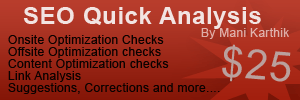



































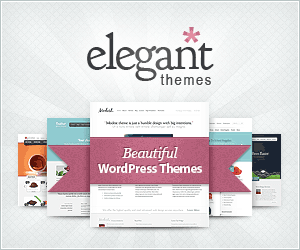



Thank you for the valuable info buddy
Avinash’s last blog post..Sony Ericsson Cellphone - K850i
[Reply to this comment]
Hi dude
This theme is too good
I have been looking for a theme like this for a long time.
I installed this theme on my other blog to.
http://www.GeniusHackers.Com
Please have a look and give ur comment.
I have one suggestion
The side bar is too wide to display blogroll links can something be done about this???
[Reply to this comment]
Satish, it looks good hope you found the customization part interesting. Good work.
[Reply to this comment]
[...] a little harder to get setup than the All in One SEO Pack but it is a far superior plugin. Mani at Daily SEO has a really great post about getting it set up right using one of his themes, but the principals [...]
Great theme. I’m installing it now.
[Reply to this comment]
Trying to check this template out. I Love the look! I get this error on install.
Recently Commented
Fatal error: Call to undefined function src_simple_recent_comments() in /home…/wp-content/themes/seogreen/header.php on line 38
[Reply to this comment]
[...] a more powerful tool and one you would do well to learn. Mani at the Daily SEO Blog has a very good tutorial on Headspace2. He also confirms my suspicion if you are using Google XML Sitemaps you can’t use both Headspace2 [...]
[...] Tech Bliss Online is the man to do it. Even though All in One SEO was the most downloaded plugin, I wasn’t quite impressed by it’s functions. Sure it took care of the basic functions, but it wasn’t versatile. There were so many other [...]
With this plugin and ofcourse with your really great post i think i am going to create really good blog.
[Reply to this comment]
My question is: I have recently started a blog with WP about health and nutrition. How do I link a page with another page to an exact point(UL) in the target page instead of just landing at the begining of the target page?
The reason is because I want to set up a glossary of terms and definitions and I like people to go exactly(UL) where the definition is in my glossary page instead of landing at the top of it and the visitors having to scroll down to find the definition. Is there a widged or plugin for this function? Thanks.
PS: I just installed the HEADSPACE plugin. it´s awesome!
[Reply to this comment]
PS: your subscrition box right under this comments box says that the feedburner does not have the email option working. I tried to subscribe and couldn´t. FYI
[Reply to this comment]
Hello Mani:
I appreciate your well layed-out Headspace tutorial. Upon following these instructions in Step 4, NONE of the page description / tags / title are AUTOGENERATED.
Thank you in advance for a prompt response,
Alan
[Reply to this comment]
Mani Karthik Replied:
Replied:
Alan, Can you confirm you have -
1 - Selected the right option from the drop down menu above? Ex:- “Page Title”
2 - You have clicked the green refresh button on the extreme right of each text field.
Also, have you been using All in One SEO earlier OR using any other SEo related plugin on the blog now ?
[Reply to this comment]
Alan Replied:
Replied:
Mani:
1. YES
2. YES
I will contact you via Skype. Would like to talk about you tutoring me to complete Headspace optimization… to get this thing done. I am in Washington, U.S.A. - PST. It’s 12:41 AM PST / 2:12 PM India.
Looking forward,
Alan
[Reply to this comment]
Hello Mani:
Have been waiting to hear back from you a week now. Hope all is OK.
I am considering dumping the Headspace plugin due to apparent compatibility issues. As a replacement, I have found http://wpremix.com and http://diythemes.com/thesis as SE optimized THEMES. The concept prompted by each of these competing theme websites is: they incorporate a blog architecture which is SE optimized… along with multiple other design and development advantages and benefits.
I would very much appreciate a response to my emails… as well as a critical review from you regarding the above at DailySEOBlog.com.
Looking forward,
Alan
[Reply to this comment]