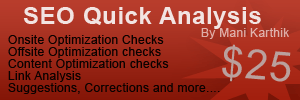Become an SEO Expert, and get the edge over others!
Have a website that needs help with SEO? Contact me with your details now for a personalized, custom review.
Why should you save bandwidth? You’ve got enough of it haven’t you?
You should ask that question to someone who gets lot of traffic, especially from Digg/ SU etc. They’d immediately gulp down anything you suggest to save the bandwidth.
Recently, there have been server breakdowns with many bloggers because of the social media outburst. Many of them did nothing wrong but some ardent reader of their’s picked up one of the stories and submitted to Digg. The story went viral and made it to the top of the Digg’s most dugg pages. Unfortunately the blogger was running on a shared hosting platform and the server could not stand the immediate traffic burst that was created from Digg making it to go crash. The site went offline soon after the story was popular resulting in some bad reputation too.
Now this would happen only if you make it to the top of Digg, anyways it makes sense to save some bandwidth with some common, unharming tips right?
One of the things that eat up your bandwidth is images - when you upload images in wordpress it goes to the default directory - wp-admin/uploads
Now, when ever a story is accessed with the picture on it, file is being accessed and it doubles your bandwidth usage.
What you can do in this case is upload the images to flickr or any other image upload utility so that the image gets accessed from there and not your server.
Now, I know how hard it is to upload image to flickr while you are writing a post, it takes another 10 minutes of your time (unless you are using the upload function from the Flock browser).
So here is a wordpress plugin that will help you upload images to flickr just the way you do it on wordpress. Yes, while you are writing the post with no extra time lost.
Download the plugin here.
Hey, did you see the SEO Green theme released lately? There were some errors reported from users that made me (well, pushed me) to do the corrections and release a stable version. So here we are. The SEO Green theme has a updated version now.
Here are the issues that were reported.
- The meta info weren’t getting inserted properly on some sites on installing the headspace plugin - SORTED, We have contacted the plugin developer and fixed the problem. Now, the theme is completely ready for the HeadSpace plugin and it’s advanced features.
- The Google Analytics tracking code could not be inserted and tracked - SORTED once and for all.
- The pages links did not update - SORTED once and for all.
If you recall, I insisted that you use the Headspace plugin, and though some users complained about not being able to use it easily, I stand by my word. Please make yourself comfortable with the plugin it will help you a lot.
Anyhow, I understand that the plugin itself is a bit tricky to use for the first time, so here are some tutorials for beginners. Once you get the hang of it, you’ll find how useful it is.
Step 1
Install the plugin and go to the Options > HeadSpace > Page Settings and click on Global Settings.
Enter the blog description and page title here (Leave the tags/keywords column free, we’ll do it later). This is actually the global settings of the meta tags, which will be repeated on every page unless otherwise the individual page has a different setting(info on how to do that …down the page).

Step 2
Click on the fifth setting “Posts & Pages”. Enter in the page title and the description.This is the setting that would appear for each pages and individual articles, unless otherwise specified.

Step 3
Now go to Modules menu. This is an important option. This menu basically lets you decide what are the options you want to access from the dashboard while writing a post. For instance, when you create a new post, if you have installed All in SEO plugin, you’d get two extra columns beneath that asks you the meta information. Similarly, in headspace you can decide what are the modules that need to appear in the “write post” page.
By default, the modules available are Page Titla, Page Description and Tags (Seen in the green box left). Now you can see a set of disabled modules to the right (in the grey section). Pull and place the modules that you think you need in the writing page. Ex: No Index/ NoFollow will give you two checker boxes in the write page, asking you whether to include the “No Index/ No Follow” info in the meta tag of that particular article. This is extrememly useful if you want certain pages/article not to be indexed by google (to reduce duplicate content/avoid content issues). There are some cool options available there like page specific themes/ page specific plugins, Google Analytics tracking etc. None of them have SEO effect, so I’m not going to tell about them, you may want to tinker and find out. Make sure you save the module order after re aranging them so that they appear on the write page.

Step 4
Now go to Manage > Metadata menu.
This is the best part. From this menu you can list out upto 250 of your recent posts. And from the drop down menu on the top, select either the Page description/ Page Title/ Site Decription/ Tags and Keywords of the posts to be displayed.
We are interested only in the page title, site description and the tags. So let’s do it one by one.
Click on any one of the criteria and click the green “refresh” button suggested against each post. Within seconds the page description/tags/title will be auto generated.
Unless you are specific on any article, you can pretty well generate the meta information (tags, description and title) for all the article on your blog in a jiffy. Save the info.

Step 5
Now, that’s pretty much about it. All you need to do is to make sure while you write a post, you give a unique page title, description and select the keywords from the ones suggested for each article.
So there you are, install the SEO Green theme and forget about SEOing your blog.
I want to thank Moon Blogger, w3Mixx who helped me with the feedback on using the theme.
And these are the improvements we’ve made in the new version of the SEO Green theme.
- Added more onsite optimization elements that will make your articles/posts SEO friendly by default. You don’t have to muck around with the codes to tweak them. Leave it to us.
- Cleaned up the footer to a more cool design.
Download the updated theme here SEO Green V 1.01. Live Demo
Here are the twenty four kickass plugins that are used on DailySEOblog. Some are active and some are not. Marked against each is the reason why it’s cool and what it won’t do.
- Akismet
The must have spam catcher. It’s already present in your default wordpress installation, if you haven’t activated it, please do it before those spams accumulate. - All in one SEO pack
(Inactive)This is an great plugin that will help you manage the meta tags for articles enabling them with unique meta and titles.I use an even better plugin now (Headspace2), which is AllinSEO x 10 times. So this one is inactive. You may want to use it if you are looking for a hassle free and easy meta tag management. - Feed copyrighter plugin
This one is reposible for throwing up those copyright statement at the end of the feeds in RSS readers. It is one way of fighting the scrappers, not sure how effective it is, but it is indeed one weapon we hve right now.Bad thing - The credit link will appear on all RSS footers. - Better comments manager
This is one of the best plugins I’ve always cherished using. It enables easy management of comments, lets you reply to them easily, mass edit/approve them. And yes, this is from Keith and team. His plugins have exceptional quality after all. - Comment Luv
This plugin is responsible for placing the link to your latest posts on comments. Nice plugin, it crawls your site (from the info you submit while commenting), and get’s the latest URL, parse it as HTML beneath your name.Bad thing - To tweak the text that appears with it, there are no options menu, and you have to edit the code. Not too many are comfortable doing it. - Duplicate sidebar widgets
This plugin helps you to duplicate the widgets modules to drag and drop on the sidebar. Ex: If you want two instances of the random posts widget, this one replicates it. - Enhanced Contact form
This plugin is responsible for all those contact forms appearing in the pages. - Feed footer
Adds anything in HTML to feeds appearing in RSS reader. 10 spots available, suitable for advertising and throwing up messages. - Google AdWrap
You know about Googles section targeting right?This plugin adds the “sections” to be targeted to comments and content area thereby the ads that appear on Google AdSense will be heavily contextual to the information in these sections.Bad thing - You can’t manually add te google_ad_section code to any other place on the blog. - Google XML sitemaps
Must have for all blogs. Generates an XML sitemap making the contents visible for search spiders.Bad thing - If you enable the robots.txt rewriting, everything you set manually on robots.txt is rewritten. - HeadSpace2
The best meta tag management plugin I’ve seen in the recent times. No words to describe - killer plugin!Bad thing - Initially, difficult to understand how it functions and yo use. - Homepage Excerpts
Adds a “more” link cutting posts on the main homepage within certain limit of characters. Good for curbing duplicate content on wordpress. - I love social bookmarking
(Inactive)Great plugin that displays a pull down menu for social bookmarking on all the top social media websites.Bad thing - Serious alignment issues. - KB Linker
Great plugin to increase the number of links within your site. It enables you to select a keyword for which you can set a link. Where ever this keyword appears, it would make it a link.Bad thing - It injects the link code even to links and in between html codes ! And you get html errors sometimes. - Random posts widget
Throws up a set of random posts on the sidebar. Good options available. - Search Meter
Gives me access from the dashboard to search phrases on DailySEOblog search box. And also shows if the person who searched the phrase got the info he wanted or not. Good plugin to get an idea of topics to blog. - SEO for Wordpress
A little outdated plugin, it says is reduces instances of duplicate content. But it doesn’t show us how and where. Otherwise a good concept. - Shylock AdSense
The killer plugin that allows you to inject adsense codes anywhere on the post, and decide which ads to go where. - Ultimate Google Analytics
Great plugin that will manage Google Analytics code injection and tracking a breeze. You could very well do it manually, but this one is a laymans friend. - WP- Stats
Displays the wordpress blog stats from the dashboard. A better stats if you wat uptodate results. Analytics is a day and some hours late. - WP-Cache
Makes wordpress faster and quick loading. - WP- category posts
Includes a widget that will display posts from a particular category in the sidebar. Neat and clean code. Serves the purpose with no glitch. - Yet Another threaded comments plugin
(Inactive)This comment allows to have newly created comments relate to existing comments, so you can comment on a comment. This information allows to display the Comments in a hierarchical fashion (e.g. a Tree).This is an alternative to te Brian’s threaded comments plugin that’s got some issues while installing and working.This plugin adds a pull down menu while you comment listing you the names on the previously commented guys name. You can select the guy you wanted to reply and comment.Works on many sites but not mine, hence inactive. - Who Sees Ads
Another Killer plugin from OZH. You can decide whether your AdSense ads should be displayed to a search engine visitor or not, or a regular direct hit reader or not etc. Great in incresing the CTR and revenue of Google Ads.Bad thing - Can’t really track as to how the ads are performing and how they gave you improved revenues.
Hereafter, I’d be doing a podcast every weekend on selected SEO tips. This is the first of the series where, I’m talking about “Duplicate content issues on Wordpress and how to curb it”. The quality isn’t awesome, but this would be taken care of in the next episodes as I’m getting into the groove slowly. Hope you’d like the episode and forgive the mistakes in it (Aw, this is a tedious job I tell you! ) :D.
After all, it’s the information that matters. So here you go.
Twitter is gaining on…Chris loves it Darren loves it John TP loves it..so why should you wait? Hop in.
|
|
There are a number of plugins available for twitter today, but out of them honestly only a few makes sense. Here’s a list of the best twitter plugins for wordpress.
- Alex Kings plugin or Twitter
Undisputedly the number one twitter plugin for wordpress.
What is remarkable about it
Allows you to post your tweets as a new post each time you tweet, automatically on your blog.
Great plugin, lot of functions, easy to handle. - Twitter update plugin for Wordpress
This is probably is the opposite of Alex’s plugin, this one lets you tweet out your latest posts on twitter, while a new article is being published.
What is remarkable about it
It takes the burden off your shoulders of self promotion to your followers.
What could go wrong
Your followers may not like you “only” self promoting your articles all the time. - Twitter sidebar wordpress widget
This one is for the ardent twitter fan who does not want to do self promotion but get alerts from people whom he is following while he is busy blogging. It adds a small widget to the sidebar of your wordpress blog that will display all your latest tweets and updates.
What is remarkable about it
You could stylize it however you want using CSS and make it not look like a widget at all. - WordTwit Twitter plugin for Wordpress
Pretty much a straight forward wordpress plugin that will display all your recent twitter tweets from friends on Wordpress. - Eat It - Twitter plugin for Wordpress
Twitterpress is a simple plugin to update your twitter account automatically whenever you publish a new post from your hosted wordpress blog. It’s not very layman friendly, but would be something geeks would like. - Twitt-too wordpress twitter plugin
This is a rich twitter plugin that will help you to integrate twitter to wordpress with ease. It allows you to update your twitter account with tweets directly from your blog. The display is cool it even has your avatar shown.
What is remarkable about it
It is completely AJAXified, making it a breeze to use it.
Other great Twitter tools - For desktop, iphone, browsers etc.
In case you are a die hard Twitter fan, you might enjoy this collection of Twitter tools.
- Twitteroo - A desktop application for Windows that helps you to twitter right from your desktop without requiring to vist the twitter website and logging in.
- Twitbin - A firefox extension that helps you to tweet right from your favorite browser.
- Facebook Twitter plugin - A twitter plugin for facebook.
Today let’s review this theme from Headset Options, which is supposed to be a SEO friendly, AdSense ready wordpress theme.
Like all other AdSense ready themes, this one too focuses on text and space compatibility for AdSense. The main reasons for it’s compatibility for AdSense is that the text of the articles are in type and size similar to that of AdSense text ads. It is spaced in such a away that if an AdSense ad is placed amidst the post, it would sit in perfect camouflage in the article.
When you place the AdSense code, just make sure that the title links of the ads have the same colour as the links in the theme, and that’s light blue (#6699CC).
How SEO friendly is this Wordpress theme?
Considering the SEO factors that decide how it forms an SEO friendly theme, what stands out is the fact that it has a SEO friendly layout . If you take a look at the screenshot you’ll see that the layout of the theme is designed in such a way that the crawlers will have no trouble finding out what is the content on the site.
The titles of the posts are included in the H1 tags, and there is the proper use of other HTML tags as well making it standards compliant.
During crawling, the site layout is designed in such a way that, the heading is crawled first, then the pages, then the content with proper markup, and then the sidebar content. This in fact is a good strategy to deliver the content by importance to the search engines. Many other wordpress themes, which claim to be SEO friendly, miss this very basic feature.
One factor however, that I find missing is the <strong> attribute. If the strong attribute was CSS styled to not stand out bolded from the text, readers will not find it awkward, when you <strong> out the keywords. As of now, when you manually “strong” out the keywords, they stand apart as bolded text, so there is a limit to using keywords.
The same problem goes with the heading and titles. Wish the strong attribute was also included with the titles. It looks very plain and flimsy as of now. But this is something you can easily add by tweaking with the CSS styling.
But overall, it’s a very light weight, search engine friendly theme, that is put on steroids when using AdSense text ads. It’s so seo friendly that the only problem I see with it is that it misses the frills to impress the human eye. But if you want a theme to use for your website that is focused on making money from AdSense, targeting the search engine traffic, giving less importance to the human eye, then this is the theme for you.
Rating scores
AdSense compatibility - 8/10
Search Engine Friendliness - 8/10
Download the wordpress theme here .
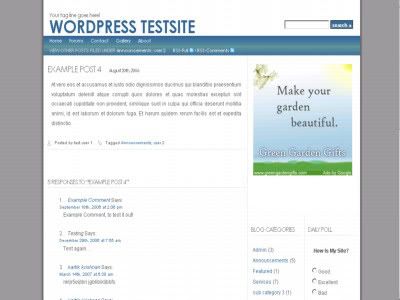
I must admit that I agree it’s a professional SEO who should do all the work on optimizing a site, but it’s also true that many of them can be done by the site owner itself.
Irrespective of whether he’s a techie or not. Agree or disagree? So you’ve heard all those Jazz and Jargons on SEO, keywords, meta tags, links, H1 tags, density, anchor text and what not? Phew, quite an overload for a newbie or a non-tech site owner. This goes out to all the non SEO educated people who wants to do that 5-10 things that will make their site SEO’d for Google. Just do them and sit back, you don’t want to mess with it anymore. Here goes.
Selecting a keyword
Selecting a keyword is the first and foremost step to SEO. If you don’t have a keyword ready, you are doing SEO like searching for something in dark. Your keyword forms the vital part of your structure, they are the building blocks, so you got to decide what they are. One important thing to note here is that when selecting a keyword, you got to see how much competition you’ve got already. For a keyword like "Weight loss", there is already immense competition, so unless you have the time and money to fight them, it’s better you dodge them and select a new keyword of your own. For example, if your site is on outsourced jobs, you probably have to narrow it down to "Outsourced jobs India" or to your locale, so that you create a niche of your own. Makes sense right? Ok, now you have one or two keywords ready, and you are sure what search terms on Google do you want your site to rank high for. So let’s move ahead.
URL Structure
If you are on Wordpress or not, your URL structure should be SEO friendly. When I say SEO friendly, I mean they should be in a presentable form to the Google spiders. Let’s take an example. Non SEO friendly URL - yourdomain.co.uk/82u83nbdfbdfhcat?12hhre SEO friendly URL - yourdomain.co.uk/88e-free-dvd-rentals?12uk As you might have noticed, the second URL carries more information about your website than the first one, which is a more machine friendly one. In wordpress, this is pretty easy to do. While, if your site is on a CMS/coded, like Joomla,Mambo, or PHPbb, V Bulletin etc things can get tricky. There is a solution to each and there is no one rule that goes for all of them.
Onsite content
Honestly speaking there is quite a lot that goes in here, and it would be difficult for a non-techie to comprehend, hence I’ll talk only about the bare essentials. The textual content on your website (select All, CTRL+A) should be able to give the spiders some information about your site and the products. This is vital. If you can’t do this, then there is a lot you are compromising. So tweak the landing pages textual content so that your keywords are sprinkled evenly. Don’t over do it. A text to keyword ratio of 5-6% is just fine. You can repeat this on all the pages at your site, and make the textual content in them optimize for the keyword. This will help in the overall worthiness of your site. Remember…don’t over do. It may lead to trouble.
Others onsite factors
I’ve put all the other onsite factors to one category because each of them are not significant on their own but makes an impression when combined with other factors. These are - Image ALT tags - Not really worth, but may help sometimes. Change all the ALT names, descriptions and Titles of your images to a sentence that related to the keyword and the content. You may be easily tempted to stuff all your keywords into them, but that is not good at all. It can harm you if you over do it. H1 Tags Make sure that there are H1 tags in your code, and ensure that your keywords and related clauses are embedded in H1 tags. Spiders pick up content from the H1 tags, and consider them relevant to your site. Again, don’t over do it. STRONG Make sure that you don’t use BOLD element in your HTML instead, either replace them with STRONG or find a work around. BOLD is only visual while keywords in STRONG are absorbed by the spiders. So if you can combine H1 tags and STRONG tags, that is great. If you run into trouble by highlighting unwanted words, use CSS to tweak it and clear the junk out.(Bonus tip ) Footer Text Utilize the footer text, it carries some level of importance on some search engines, because that’s the last thing they see on your site. Make sure that instead of that boring copyright text it’s something related to your keyword that you write. Makes more sense.
) Footer Text Utilize the footer text, it carries some level of importance on some search engines, because that’s the last thing they see on your site. Make sure that instead of that boring copyright text it’s something related to your keyword that you write. Makes more sense.
Off site factors - Incoming Links
All of you know that incoming links help much in building your authority. Also I often see lot of wrong ideas floating around regarding link building. Some wrong ideas about link building that I found popular are. - Link exchanges give you authority - NO they don’t. It’s a worthless exercise. - Google Page Rank decides your rank on Google results - NO it doesn’t. I can rank a PR1 website over a PR 5 with less effort for a selected keyword. - If some porn site (bad neighborhood) links to you, you are in trouble - NO it does not. It will not help you and it will not harm you either. - If you get anyone linking to you, it’s good - NO, you should be selective as to who links to you (if at all you decide who links to you). - The more the links the merrier - NO, It’s not the numbers but the quality of the links that matters. More link building tips here.
Sitemaps
Now, assuming that all the above steps are taken and optimized without overdoing it, you are ready to submit your site to Google. For this create a sitemap. Remember, this is the final step, so you want to go back and make sure that you haven’t done anything wrong like overdoing keyword stuffing.
Promoting your site
Now that everything is in place, you can start letting the world know that you have a great website. Two simple strategies I’d recommend here are - 1) Submitting to Directories and 2) Submitting to Social bookmarking sites. When submitting to social bookmarking sites, make sure that a powerful user notices your site. And don’t immediately sign up for an ID and submit your site. It doesn’t work that way. I can help you submit your sites, provided they have quality content if you can add me as a friend at my social networks (see right hand panel top). My recommendation is Stumble Upon, it gives you great traffic. I’m not allowed to add any more friends on SU myself, as I’ve reached the 200 limit, but you sure can add me.
So there you have it, the simple 7 steps involved in making your site successful, right from basic SEO to promoting it. If you are comfortable with it, start with Step 1 today and put your site on steroids. Make sure that things are natural and steady any rush can lead to disappointment. If you have any doubts meanwhile, feel free to ask me or hire me if you wish.
There are some clients of mine who are very keen on using flash files in their sites. It often end up in a rough debate with me, and both parties got to take deviation. (If you didn’t know, I’m not a fan of using flash.)
Most of the times, I allow them to use flash in a limited way throughout the site. If it’s a static page, we’ll go for small flash elements on each page and for wordpress users, I go for flash headers. Yea, it’s not a good idea actually, because it make you lose some valuable real estate for search engine optimization. But I’ve found a work around to this.
Generally when you use a flash file, these are the problems that you come across.
- Waste of real estate for SEO
- Cross browser compatibility issues
- Non indexability of text used in flash files
- Unwanted code in the html
But with the workaround you can actually, minimize the unwanted code in html, while the other issues will be there.
Alternatively, you can specify your header text instead of the flash file.
This work around should work for all wordpress themes, but I haven’t tested it on all themes, the Kubrik based themes with large headers seems to work.
It’s a simple plugin that we can use to get this problem solved. This plugin helps you to use a flash file anywhere inside your theme, on your header, posts, sidebars anywhere! Pretty cool isn’t it?
Download the plugin here. The credit goes to Michael Bester for developing this plugin.
To use this plugin, upload it to your plugins directory and activate it from plugins menu. Then go to your header.php file in themes directory and replace the header code with the following code -
[kml_flashembed movie="/path/to/your/movie.swf" height="value" width="value" /]
Of course, replace the values with the actual height and width, and the path to the URL where you've saved the swf file.
It works like charm and if you like it do drop a line to Michael.
Scrapers/ Sploggers and copy cats are the names you’d never want to hear these days. Simply because every blog has a splogger who’s scraping your content from the RSS feeds everyday.There are lot of tools available to fight scrapers, and here’s a brand new plugin for Wordpress that’ll help you to fight scrapers.
It’s the categories Autolink plugin - which will help you to link automatically to your category whenever there’s a citation regarding the category in your articles.
How this helps fight scraping?
This plugin will automatically link to your categories whenever there’s a mentiona bout the categories in your posts. Which means more interlinking of pages and categories. This is one excellent way to fight scrapers. When they scrape your content, the interlinks to your blog is also copied, which helps you to trace them out.
Arun Kale is the editor at the Split-magazine. Well, he probably knows best what are the features in a magazine that can be incorporated to a wordpress theme. And he did just that by coding an ultra cool wordpress theme - The Morning After.
The Morning after, is a magazine like wordpress theme that is sleek, very web 2.0 and customizable.
It resembles Darren’s (Problogger.net) theme here and there. Not fully though. Well, Darren’s is a customized theme so you can’t find an exact match. The one that was a closer match was Adii’s premium theme. But that one will cost you around US $100, while Arun’s magazine theme is free.
Here is a screenshot of the theme.

A detailed review of the Morning After theme can be found here.
It says -
Before starting off, let me remind you something. This theme requires some work or rather creativity from your part too, to utilize it’s full potential. You need to create your own header image, latest post images etc…But let me tell you, for the amount of effort you are going to take, it is totally worth it. The theme also requires some plugins (not mandatory) to enable the extended functions. All the necessary plugins (Customizable Comment Listings, WP-Email, and WP-Print) are provided with the theme and therefore all you got to do is copy them to your plugins folder, activate them and done.
A word of caution - Arun has not included the tag feature on this theme, since the new release of WP is anticipated to have advanced features on tagging. He says, he’ll probably update on the tagging feature once the new version is released. But considering that the new craze is to manipulate wordpress as a CMS, and provide contents as in like a featured post (just like on Problogger) on a magazine, this wordpress theme stands out really high!